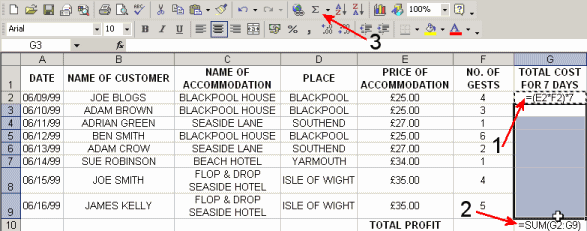
Back to Computer Sharing Skills Index
Look at the example below, a skeleton of a hotel booking system.
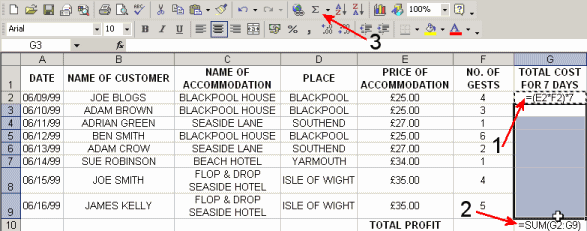
We will now look at how to add formulas. When you type in a formulae you must always place an = equals sign at the start.
The first formulae will multiply two numbers together to work out the total it will cost a family. This calculation is:-
(PRICE OF ACCOMMODATION x NO. OF GUESTS) x 7 = TOTAL COST FOR 7 DAYS
The formulae for this is =(E2*F2)*7
To do this you would:
1) Type this formula =(E2*F2)*7 in cell G2. (see picture at top of this page - arrow 1)
2) Press Enter
3) To copy this down the column you first click once on the formulae, which has changed to £700 and click on the Copy button on the toolbar.
4) Now highlight all the empty cells (your cursor must change to a + cross first) where you would like the total to be calculated.
5) Click the Paste button on the tool bar.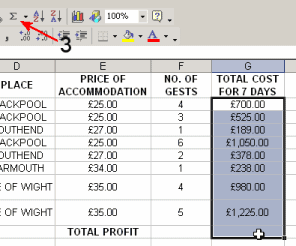
To work out the profit you would:-
1) Click on an empty cell in column G.
2) Then type:- =SUM(G2:G9) (see picture at top of this page - arrow 2)
3) Press Enter.
4) Another way to do this is to highlight the whole column and the next empty
cell and then click on the AutoSum
![]() button. (see picture at top of this page -
arrow 3)
button. (see picture at top of this page -
arrow 3)
5) Press Enter.
Back to Computer Sharing Skills Index