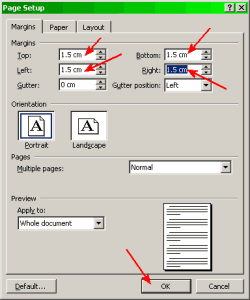
Back to Computer Sharing Skills Index
1) Open Word
2) Click on File then Page Set Up and make sure margins are set to: 1.5 cm in all boxes (top, bottom, left & right). Then click OK
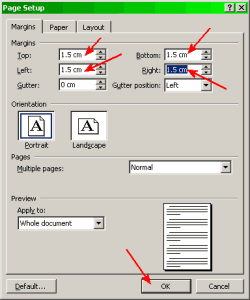
3) Make sure Draw Tool Bar is open (click on Drawing Button on Top Tool bar to make it appear, if it is not already there)
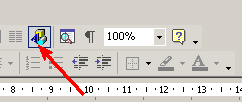
4) Click on Text Box on Draw Tool Bar

5) Left click anywhere on the blank page (brings up a small square)

6) Double click on border of small square (Format Text Box Window will appear)
7) Click on Size Tab. In height box type 6.2 cm and in width box type 8.5 cm (size for 8 tickets per page) (Adjust accordingly for less tickets) Click OK
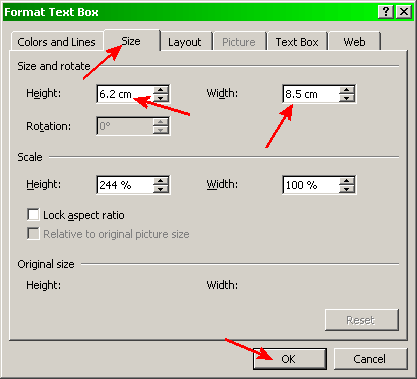
8) Type information in box (text, clip art, etc)
9) When happy, Select Objects (arrow next to draw on Draw Tool Bar) and draw a box around the ticket by holding the left mouse button down - let go when you are happy with selection!
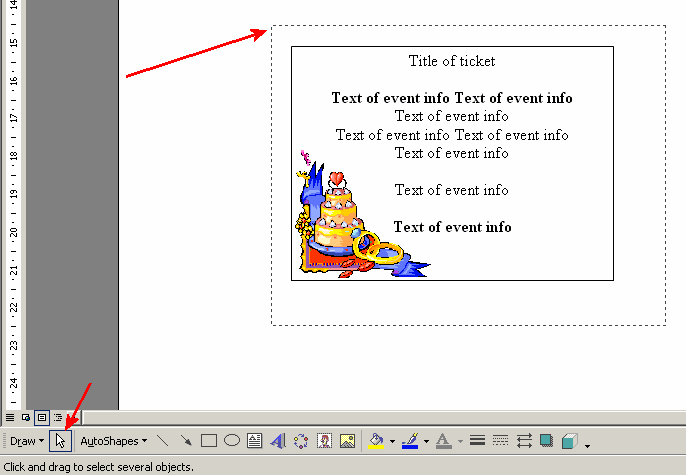
10) Click on Draw (Draw Tool Bar) and left click on Group
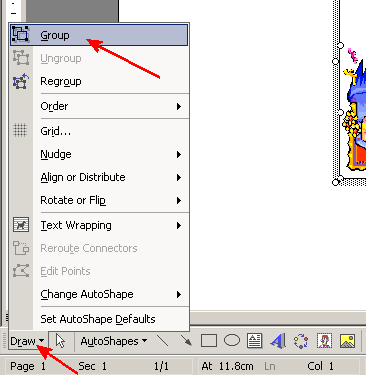
11) Click on ticket then on Copy
12) Click on edge of big border (not ticket border) then press Delete button on keyboard
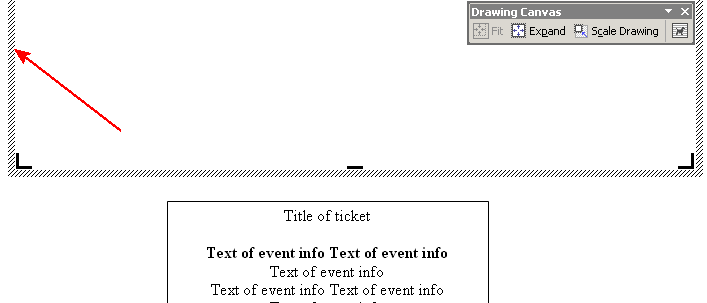
(Everything may disappear if you don't move your ticket to bottom of page)
12b) If everything has disappeared - don’t panic, click Paste and ticket will be back on your page
13) Now you should be able to move the ticket freely around the page to where you want it to be - Move ticket to top left of page and make sure you have an even border.
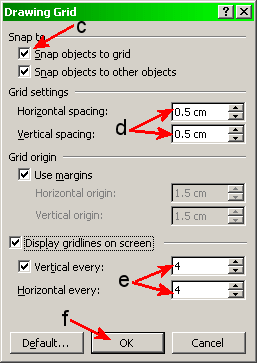
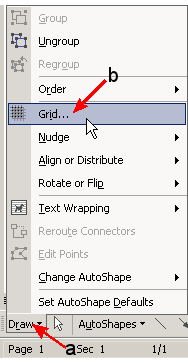 Optional - Turn on
Drawing Grid to help keep things in alignment
Optional - Turn on
Drawing Grid to help keep things in alignment
a) Left click on Draw at the bottom left
b) Left click on Grid
c) Tick all tick boxes
Snap objects to grid
Snap objects to other objects
Use margins
Display gridlines on screen
Vertical every
d) In both Horizontal spacing and Vertical spacing boxes, type: 0.5 cm
e) In both Vertical every and Horizontal every boxes, type in: 4
f) Click ok
(To turn off the grid follow steps above but un-tick all boxes)
14) Click on blank area of big page (not ticket) to deselect it
15) Click Paste and Move second copy of ticket to top right of page
16) Click on blank area of big page (not ticket) to deselect it
17) Repeat steps 13, 14, 15 & 16 until you have 8 tickets on the page - or as many as you want
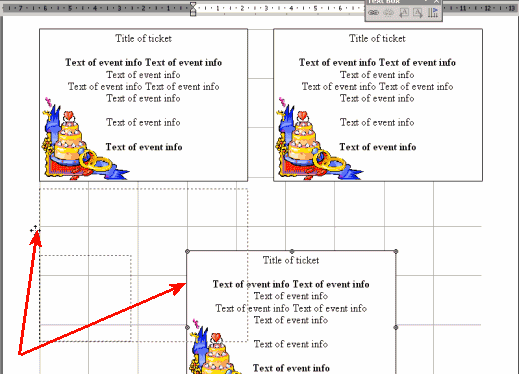
18) Click Save and Print
Back to Computer Sharing Skills Index