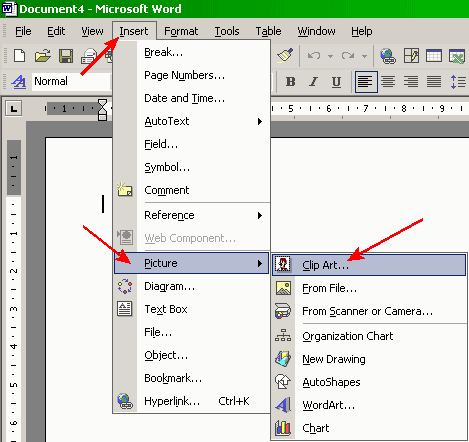
Back to Computer Sharing Skills Index
To add Clip-Art pictures to your document you will have to open the Clip-Art browser. To do this you:-
1) Left click on Insert on the menu bar with the mouse
2) Move the mouse over Picture.
3) Left click on Clip Art.
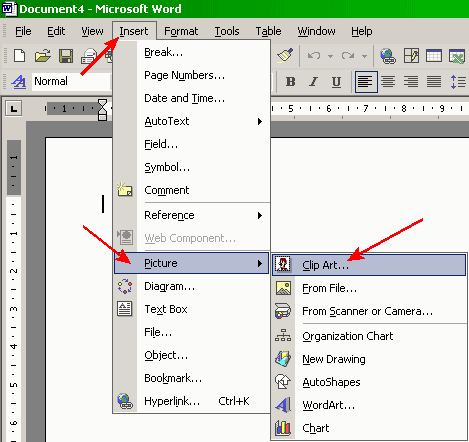
In Office/Word XP (2002)
4) Type in a keyword (i.e. Computer) then Left Click Search
5) Left click on the picture you wish to place into your document
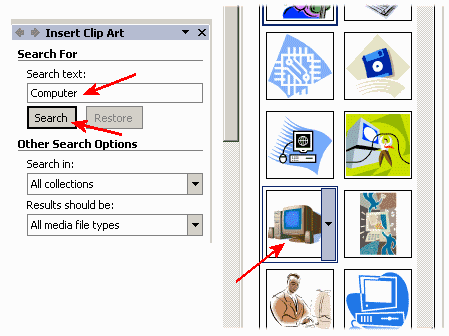
In Office/Word 2000
4a) Left Click on a Category of you choice (i.e. Cartoons)
4b) or type in a keyword (i.e. Cartoons) in the 'Search for clips' box and press the Return/Enter key on keyboard.
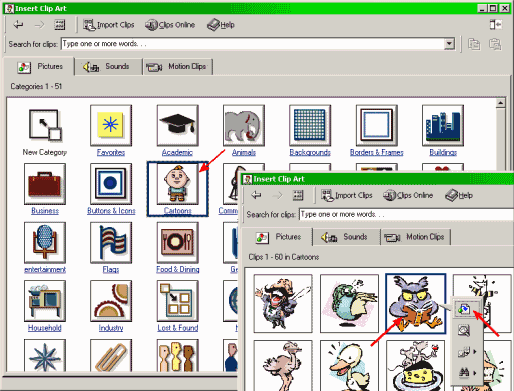
5) Left click on the picture you wish to place into your document
6) Then Left Click
on 'Inset Clip Icon'
![]() (the top/first icon)
(the top/first icon)
In Office/Word 97
4) Select the Category from the left hand column, then click on the picture you wish to place in your document.
5) Click on insert.
(This will insert the ClipArt picture into your document)

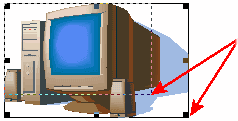 To resize the ClipArt
image:
To resize the ClipArt
image:
1) Left click and hold mouse button down on one of the small squares (preferably one at the corner edge), which surround the image.
2) When required size is reached, let go of left mouse button.
Back to Computer Sharing Skills Index