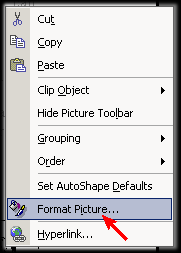
Back to Computer Sharing Skills Index
To wrap text around graphics, or in other words, to insert graphics (e.g. a ClipArt image) so that it is surrounded by text you need to:-
1) Insert an image (see ClipArt section)
2) Click RIGHT mouse button on your image (menu will appear)
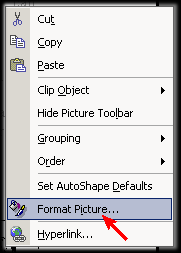
3) Click LEFT mouse button on ‘Format picture’ on the menu (A window will appear.)
4) Click LEFT mouse button on third tab from the right labelled Layout (labelled wrapping in Word 97)
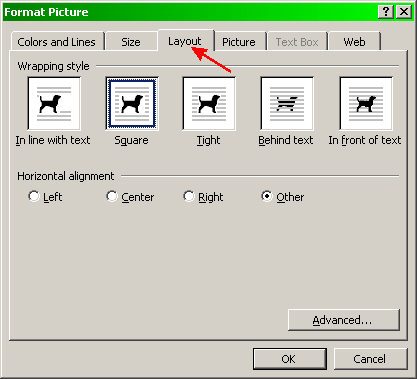
5) Click a Wrapping style, which you require. (E.g. Tight) then click OK.
6) Drag image to required position. The text will wrap around it.
Back to Computer Sharing Skills Index