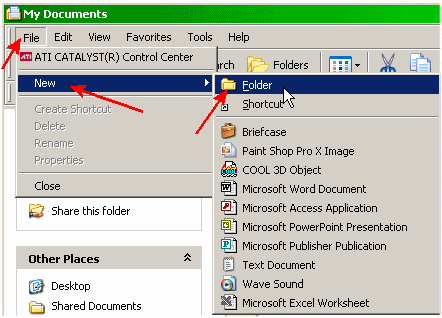
Back to Computer Sharing Skills Index
A Zip file can contain one or more files inside one archive file / folder. For example: Imagine a filing cabinet as your zip file and inside you store your paper work in folders (your files), then you put the big filing cabinet inside a car crusher (compress all files) to make it smaller and easier to move around / transport.
Zip files are very useful, because they are compressed to reduce the file size. This makes distributing your files (such as photographs, documents etc.) via email, easier as it won't take as long to download and you will only need to send the one zip file.
First Create a new folder (known as a directory)
1) Open My Documents
2) Click on File, hover mouse over New and Left click on Folder
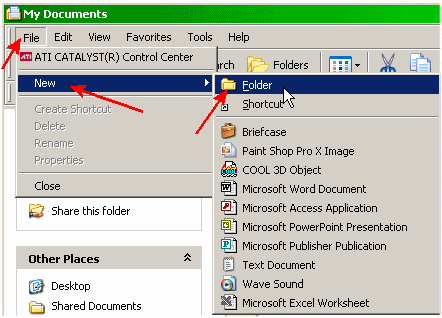
3) Type in a folder name of you choice (e.g. Guide)
![]()
4) Now Select files you want to backup.
a) Left click on a file and hold down CTRL key
b) Left click second file.
c) Left click third file.
d) etc.
x) Once you have selected all the files you require, then let go of CTRL key
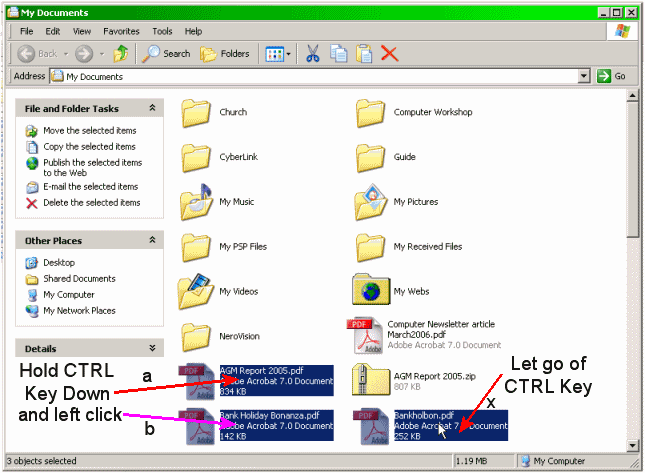
5) Left Click on Edit and then on Copy
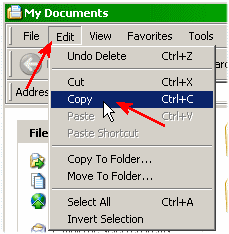
7) Double Click to Open your new folder you created at step 3 (in this tutorial it's called guide)
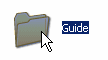
8) Left Click on Edit and then on Paste
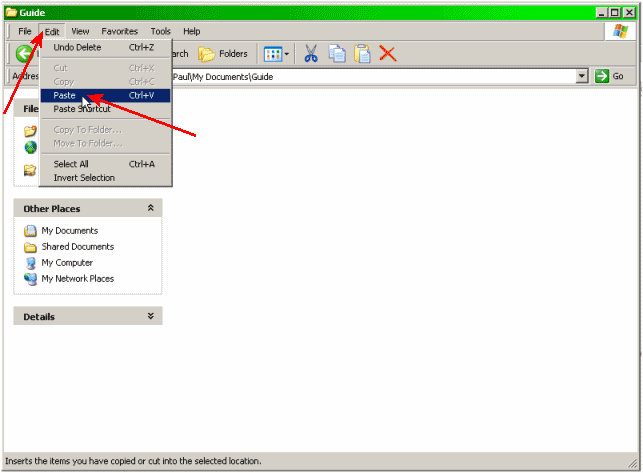
9) Left Click on Back
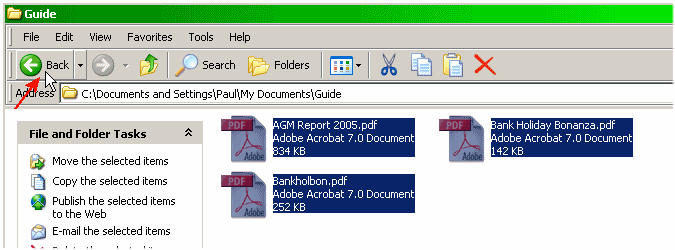
10) Left Click once on Guide folder (the folder you created in step 3) if not already highlighted
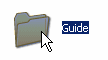
11) Left click on File, hover mouse over Send To and Left click on Compressed (zipped) Folder
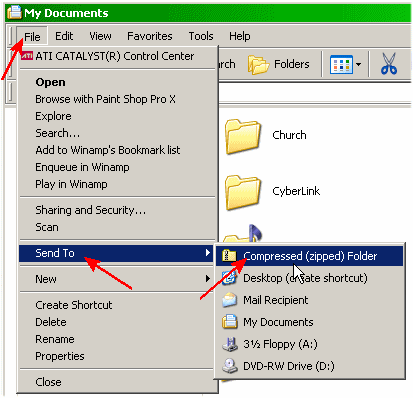
You have now created your zip file. Just attach this file to your email and send your message.
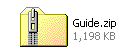
First download your zip file and save into My Documents
1) Left Click once on the zip file to select (in this tutorial it's called Guide.zip)
2) Left Click on File and Left Click on Extract All
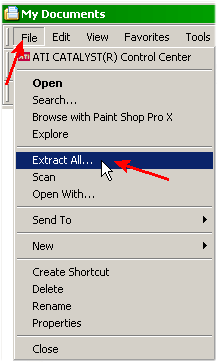
3) Left Click Next
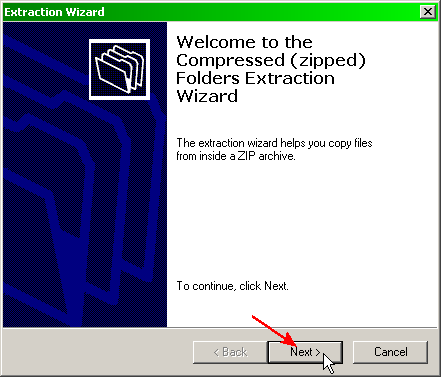
4) a) Left Click Browse (arrow a),
b) Left Click My Documents (arrow b),
c) Left Click OK (arrow c) and
d) Then Left Click Next (arrow d)
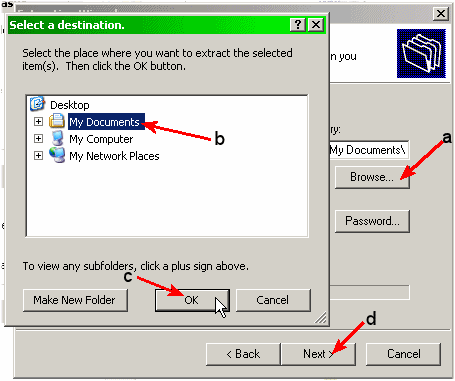
5) Left Click on Finish
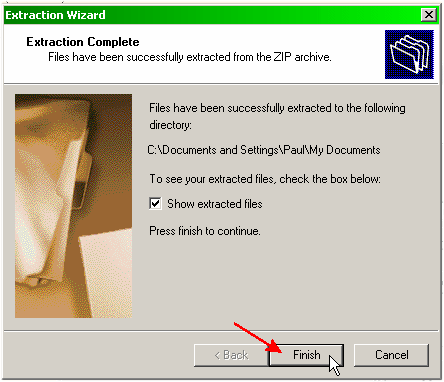
Back to Computer Sharing Skills Index